How to Use the ISEVEN and ISODD Functions in Excel
How to Use the ISEVEN and ISODD Functions in Excel
Identifying even and odd numbers may be easy for small data sets, but dealing with them in large datasets can be challenging. Fortunately, Excel offers two built-in functions, ISEVEN and ISODD, to simplify this task.
Let's explore these functions, how they work, and how you can put them to use in Excel.
What Is the ISEVEN Function in Microsoft Excel?
The ISEVEN function checks whether a number is even or odd. When you give it a numeric value or cell reference as input, it returns TRUE if the number is even and FALSE if it's odd. ISEVEN will return the #VALUE error if the value is not numeric. ISEVEN ignores decimal values and considers only the integer or whole number portion of numerical values.
The syntax for ISEVEN is:
=ISEVEN(value)Where value is the numeric value you want to check.
What Is the ISODD Function in Microsoft Excel?
The ISODD function does the same as the ISEVEN function in Excel but returns opposite outputs. The ISODD function will return TRUE if the number is odd and FALSE if it's even.
If the input is not numeric, it will yield the #VALUE error. Similar to ISEVEN, ISODD does not consider decimal values; only the integer part of the number is evaluated.
The syntax for this function is
=ISODD(value)Where value is the numeric number you want to check.
How to Use the ISEVEN Function in Excel
To get things started, let's use the ISEVEN function in its most fundamental way. Open your spreadsheet, locate the numbers you want to check, and follow the steps below:
- Select a cell to input the formula. We're going to use cell B1.
- In the formula bar, enter the formula below:
=ISEVEN (A1) - Press Enter.
In this formula, ISEVEN checks if the value in cell A1 is even or odd and returns either TRUE or FALSE in cell B1. Since 1 is not an even number, the formula returns FALSE in cell A1. To see the results for the rest of the column, drag the autofill handle and drop it on the cells below.
How to Use the ISODD Function in Excel
You can use the ISODD function to check if a number is odd the same way as the ISEVEN function.
- Select the cell where you want to input the formula. We're going to use cell B1 again.
- In cell B1, enter the formula below.
=ISODD(A1) - Press Enter.
Excel will look at the value in cell A1 and check if the value is an odd number. If the value is odd, the formula will return TRUE in cell B1. Drag the autofill handle and drop it on the rest of the cells to see the results for them.
Real-Life Use Case for the ISEVEN AND ISODD Function
Beyond their basic use, you can use ISEVEN and ISODD in various scenarios. One common example is grouping students based on their student IDs.
In this scenario, we have six students and want to put them into teams based on their student ID. The goal is to put students with odd student ID numbers in Team A and even numbers in Team B.
To achieve this, you can use a combination of either ISEVEN or ISODD with the IF function in Excel.
The syntax for the IF function is:
IF(logical_test, value_if_true, [value_if_false])Where logical_test is the conditional statement, value_if_true is the result if the statement is true, and value_if_false is the result displayed if the statement is false.
Using the IF function, you can easily group the students using the formula below:
=IF(ISODD(B3),"Team A", "Team B")In this formula, ISODD checks whether the student's ID (in cell B3) is odd or even. If it's odd, ISODD returns TRUE, and the student is assigned to Team A; otherwise, they join Team B.
Another use case of ISEVEN and ISODD is to create alternating colors. For instance, you can use Excel's conditional formatting with these functions to have every other row or column stand out.
ODD or EVEN? Make a Pick
By using the ISODD and ISEVEN functions in Excel, you can easily identify even and odd values within your datasets. These functions work similarly but produce different outputs, so which one you use depends on your formula's structure and whether you need a TRUE or FALSE output.
Whether you need to analyze a single number or a range of numbers, these functions provide a valuable tool for your formulas.


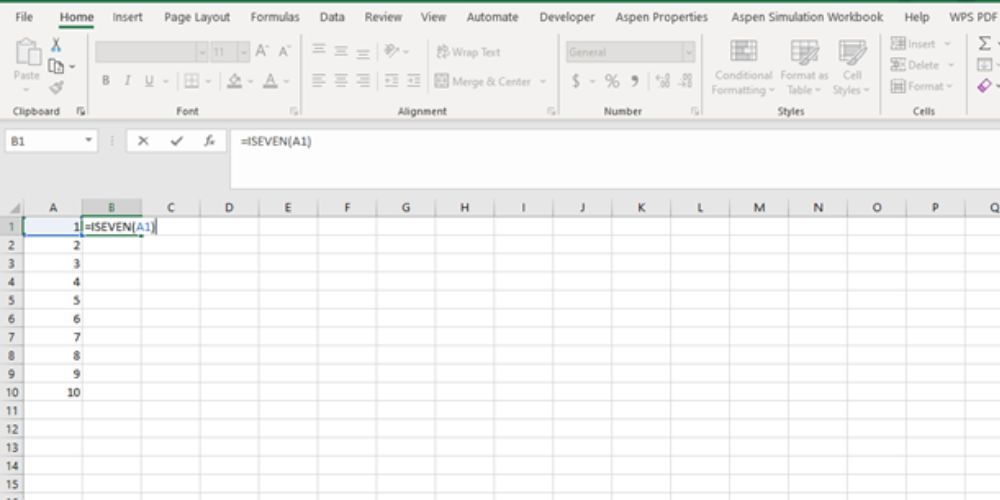
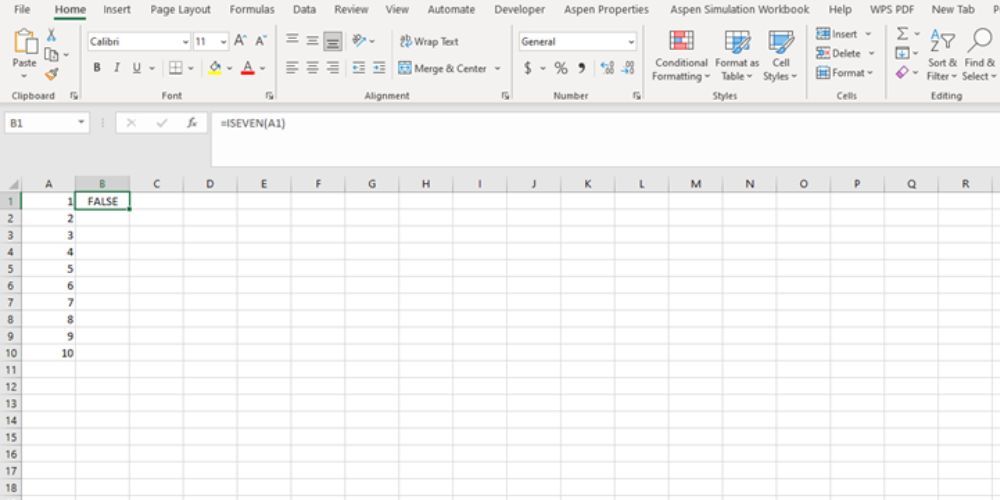
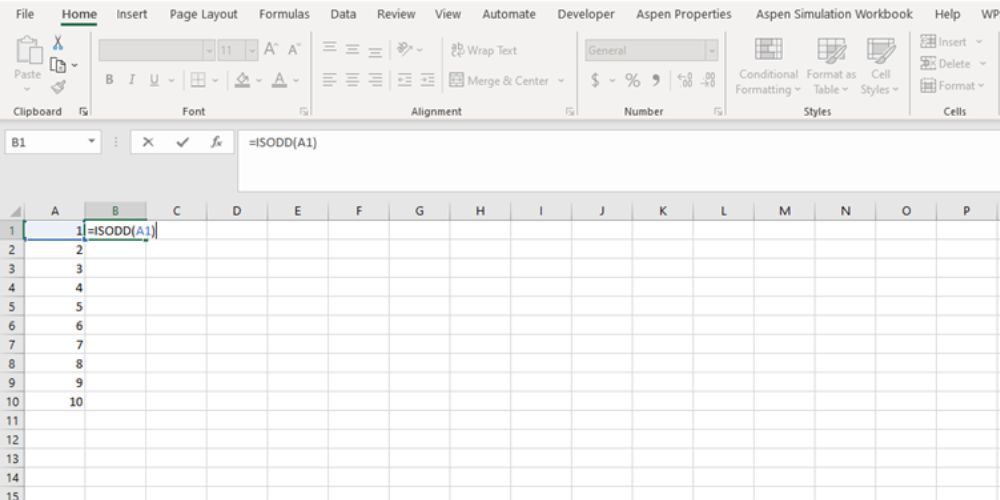
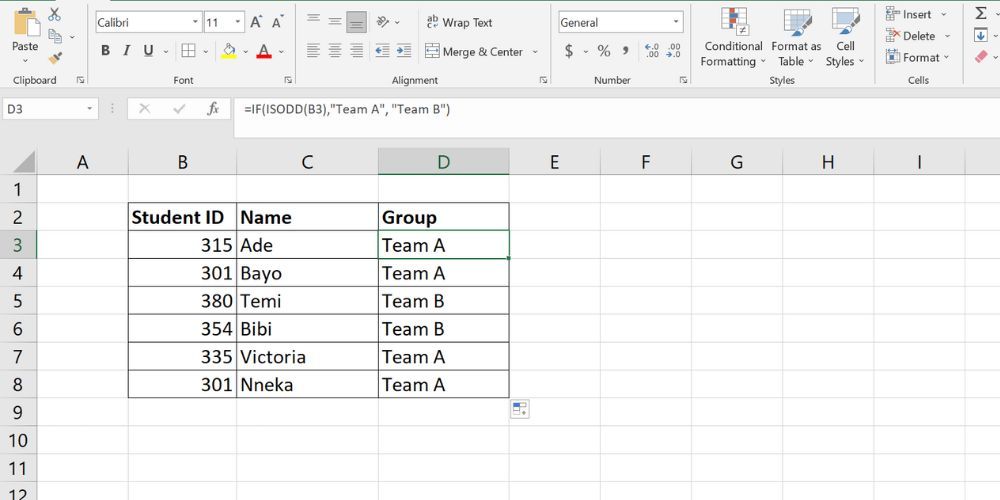
































Leave a Comment