04 Easy Methods: How to Delete Rows/Columns/Cells in Excel?
04 Easy Methods: How to Delete Rows/Columns/Cells in Excel?
Three questions in every Excel user’s mind – How to Delete Rows/Columns/Cells in Excel?
While old data are no longer needed or want to remove empty rows or columns, then every Excel user facing three types of common problems: How to delete rows in Excel? How to delete columns in Excel? How to delete cells in Excel? In these situations, we are deleting the entire cell, column, or row, not just the contents of the cell to leave empty cells. After deleting cells, columns, or rows, any affected formulas adjust the cell references automatically. If not, manually check and change the cell references in the formulas.
(01) HOW TO DELETE ROWS IN EXCEL?
We can delete rows in excel either in 04 methods.
But before deleting rows, we should select a single row any of the following 02 ways:
⇒ WAY 1: Click in any cell within the row we want to delete, then press Shift+Spacebar which will select the entire row.
⇒ WAY 2: Alternatively, select a row by clicking the row number (mouse pointer changes to a thick right arrow).
If we want to delete the sequential rows, then press the Shift+Down arrow (⬇) or Shift+Up arrow (⬆).
If we want to delete the non-contiguous rows, then continuously press the Ctrl Key and click the row number only by one.
➢ METHOD 1: EXCEL DELETE ROW SHORTCUT CTRL+ – (MINUS)
After selecting an entire row or multiple rows we want to delete, press Ctrl+- (minus) which will delete the entire row(s).
Note: hold the Ctrl key and then press the – (minus) key.

■ Note: We had detail discussed on CTRL shortcuts in a separate tutorial, suggested you read this tutorial: 90+ Best Excel CTRL Shortcuts | Useful Keyboard Shortcuts |
➢ METHOD 2: EXCEL DELETE ROW SHORTCUT ALT+H+D+D
Alternatively, after selecting an entire row or multiple rows we want to delete, press Alt+H+D+D (sequentially press Alt, H, D, D) which will delete the entire row(s).

■ Note: We had detail discussed on ALT shortcuts in a separate tutorial, suggested you read this tutorial: 80+ Excel Shortcuts with ALT Key || Best Hotkey of Keyboard Shortcuts
➢ METHOD 3: EXCEL DELETE ROWS BY USING THE MOUSE RIGHT-CLICK
After selecting an entire row or multiple rows we want to delete, right-click anywhere on the selected row(s) and then choose Delete from the shortcut menu.

➢ METHOD 4: EXCEL DELETE ROWS BY USING THE RIBBON
After selecting an entire row or multiple rows we want to delete ➪ Go to the Home tab ➪ Click the ‘Delete’ down arrow in the Cells group ➪ Select ‘Delete Sheet Rows’ which will delete the row(s).

(02) HOW TO DELETE COLUMNS IN EXCEL?
Similarly, We can delete columns in excel either in 04 methods.
But before deleting columns, we should select them from any of the following 02 ways:
⇒ WAY 1: Click in any cell within the column we want to delete, then press Ctrl+Spacebar which will select the entire column.
⇒ WAY 2: Alternatively, select a column by clicking column letter (mouse pointer changes to a thick down arrow).
If we want to delete the sequential columns, then press the Shift+Right arrow (➡) or Shift+Left arrow (⬅).
If we want to delete the non-contiguous columns, then continuously press the Ctrl Key and click the column header only by one.
➢ METHOD 1: EXCEL DELETE COLUMN SHORTCUT CTRL+ – (MINUS)
After selecting an entire column or multiple columns we want to delete, press Ctrl+- (minus) which will delete the entire column(s).
Note: hold the Ctrl key and then press the – (minus) key.

➢ METHOD 2: EXCEL DELETE COLUMN SHORTCUT ALT+H+D+D
Alternatively, after selecting an entire column or multiple columns we want to delete, press Alt+H+D+D (sequentially press Alt, H, D, D) which will delete the entire column(s).

➢ METHOD 3: DELETE COLUMNS IN EXCEL USING THE MOUSE RIGHT-CLICK
After selecting an entire column or multiple columns we want to delete, right-click anywhere on the selected column(s), and then choose Delete from the shortcut menu.

➢ METHOD 4: DELETE COLUMNS IN EXCEL USING THE RIBBON
After selecting an entire column or multiple columns we want to delete ➪ go to the Home tab ➪ Click the ‘Delete’ down arrow in the Cells group ➪ Again click ‘Delete Sheet Columns’ which will delete the column(s).

(03) HOW TO DELETE CELLS IN EXCEL?
Deleting a specific cell or range of cells is similar to deleting an entire row or column except that we have to tell Excel how to shift the remaining data in the worksheet.
➢ METHOD 1: EXCEL DELETE CELLS SHORTCUT CTRL+ – (MINUS)
Select the cell or range of cells to delete ➪ Press Ctrl+-(minus) which will open the ‘Delete dialog box ➪ Choose any of the four options (in this case we can select either ‘Shift cells left‘ or ‘Entire column‘)➪ Click OK or press Enter.

➢ METHOD 2: EXCEL DELETE CELLS SHORTCUT ALT+H+D+D
Select the cell or range of cells to delete ➪ Press Alt+H+D+D (sequentially press Alt, H, D, D) which will open the ‘Delete’ dialog box ➪ Choose any of the four options (in this case we can select either ‘Shift cells left‘ or ‘Entire column‘)➪ Click OK or press Enter.

➢ METHOD 3: DELETE CELLS IN EXCEL USING THE MOUSE RIGHT-CLICK
Select the cell or range of cells ➪ Right-click on the selected range ➪ Click ‘Delete’ from the context menu which will open the ‘Delete’ dialog box ➪ Choose any of the four options (in this case we can select either ‘Shift cells left‘ or ‘Entire column‘)➪ Click OK or press Enter.

➢ METHOD 4: DELETE CELLS IN EXCEL USING THE RIBBON
Select the cell or range of cells ➪ Home ➪ Click ‘Delete’ down arrow in the Cells group ➪ Further click ‘Delete Cells’ which will open the ‘Delete’ dialog box ➪ Select any of the four options as per requirement ➪ Click OK or press Enter.


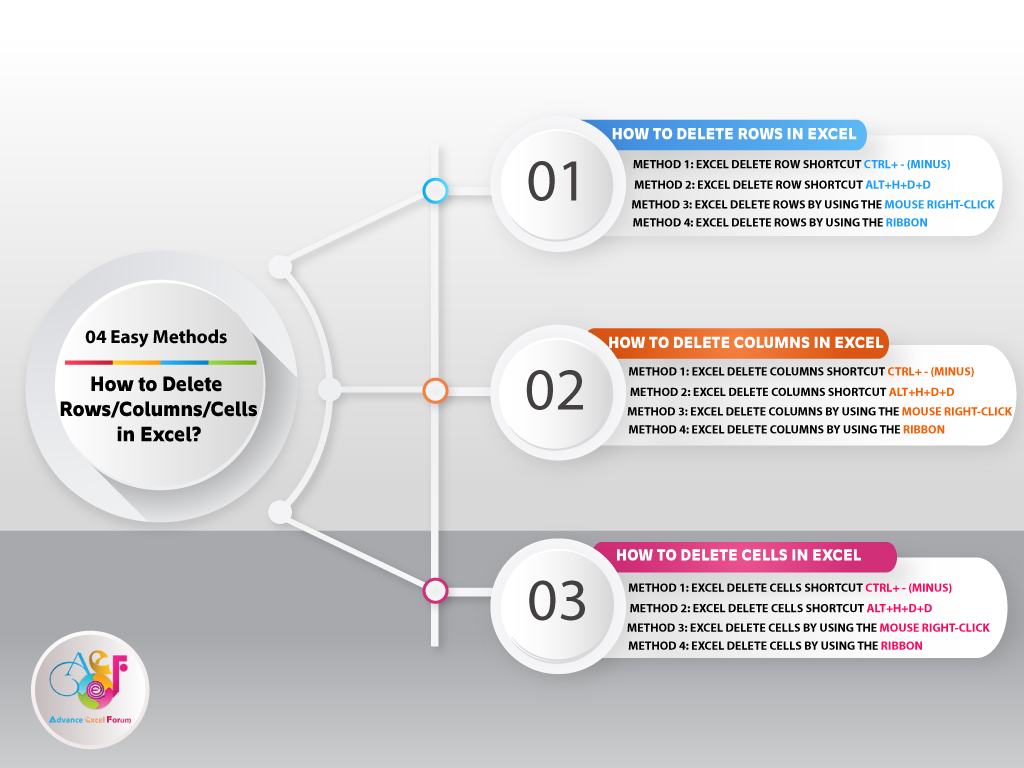
































Leave a Comment