Excel NUMWORD Add-in & NUMWORD Functions
This has been long overdue and I am happy that an Excel add-in that helps convert numbers to words or text is finally here. Just install this add-in and you can easily convert numbers to words in several popular currencies using a relevant type of function NUMWORD.
Unlike a painful process of pasting macros to do this job every time you open a new Excel workbook, once this add-in is installed on the computer user will never have to worry about the tedious coding job.
Have a glance yourself what I am talking about:
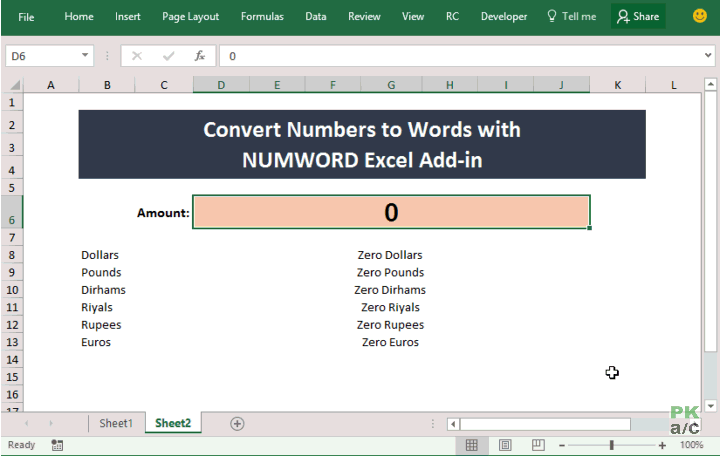
UPDATE: The add-in now includes conversion for Dinar currency to words which is not shown in the above animation.
Also, distributing the files with NUMWORD functions implemented is also easy. Simply sent the add-in (or also called plugin) file with the Excel file and ask the receiver to install the add-in. See the steps to install the add-in mentioned later in this post.
Excel NUMWORD Add-in & NUMWORD Functions
Users that require such functionality are usually accountants working with currency amounts and are from different geographical locations, thus different sets of currencies. Keeping this in mind I have provided functions to convert numbers to words in not just one currency but SIX of the more popular ones i.e.:
- Dollars
- Pounds
- Euros
- Rupees
- Dirhams
- Riyals
I will surely work to include even more currencies as the need arises with better implementation.
NUMWORD in action!
It is really easy to use. Simply have the number in cell and use the NUMWORD function that corresponds to your currency and it will automatically convert amounts to words in desired currency.
Here is one example where I converted numbers to different currencies using relevant UDF functions:
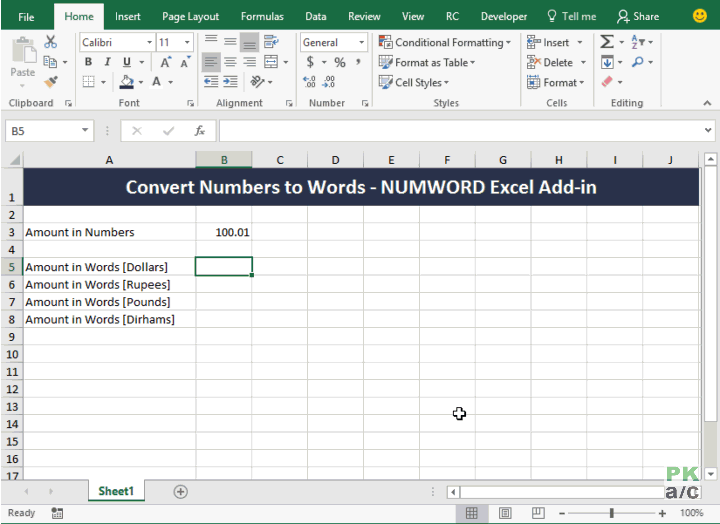
Using NUMWORD with other Excel functions
You can easily use NUMWORD with other Excel functions that process text strings.
For example, if user inputs any number less than 1 whole number but greater than 0 i.e. decimal numbers then NUMWORD functions process as:
“Zero [currency] and <number> [currency]”
Like for 0.07 in dollars the result is “Zero Dollars and Seven Cents”.
Now some might like/require the appending “Zero Dollars and..” part and some don’t. I left it to accommodate both as the one desiring just the cents part can wrap NUMWORD functions inside SUBSTITUTE function as following to get rid of appending dollar part of the string:
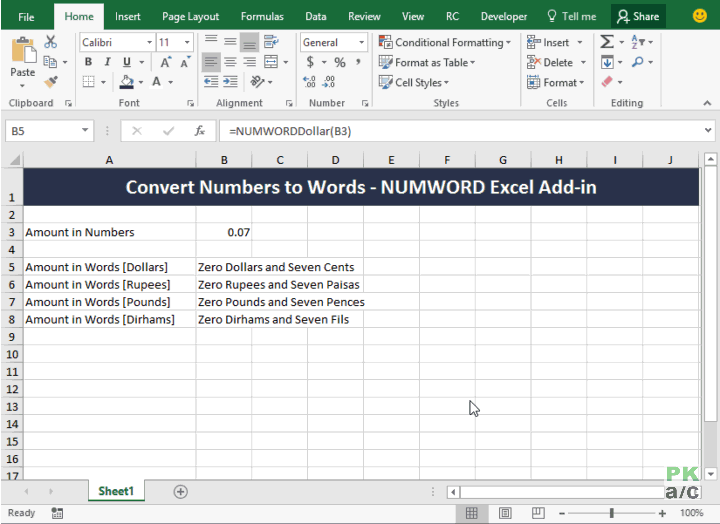
Did you catch the 1.28 part? Yes! One don’t have to exclude SUBSTITUTE wrapping to show Dollars part if number is greater than 1 dollar.
Installing Excel NUMWORD Add-in
Its simple! Once you have the add-in file go to developer tab > Add-ins group > Click Excel Add-ins. A new window will pop up. Click “Browse…” button and navigate to the location where you downloaded/stored the add-in file. Click OK.
Make sure the add-in is checked and click OK again. Excel will load the add-in and now you are good to crunch numbers in words!
However to access developer tab you have to enable it first by customizing ribbon. Following illustration shows all the steps:
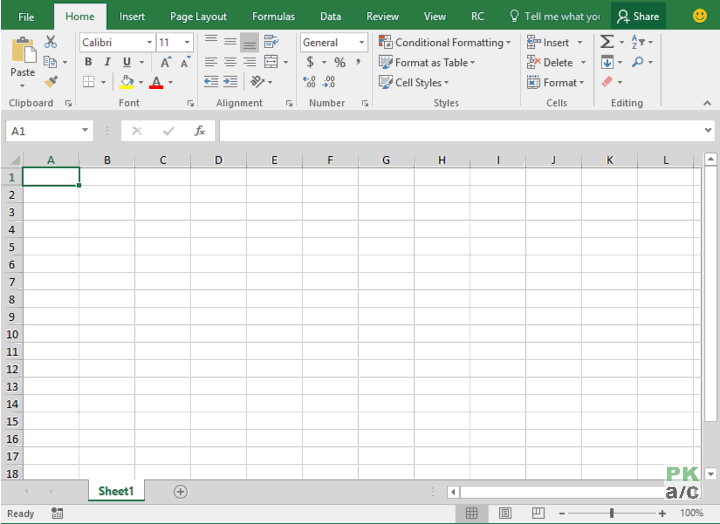
Hope this will bring easy to many.
Remember: if you are sending the Excel file in which NUMWORD functions are used to someone else, don’t forget to send the add-in as well with it.
For Example:
1210.376 KD will be: One Thousand Two Hundred Ten Dinars and Three Hundred Seventy Six Fils































Leave a Comment