My Top 10 personal favourite Excel keyboard shortcuts
My Top 10 personal favourite Excel keyboard shortcuts
F4 key – Toggle cell reference / Repeat last action
 If I am asked to pick just one shortcut that be it! Its fantastic. The reason that it can do two amazing things. When inside edit mode and having cursor inside cell reference hitting F4 will toggle cell reference from absolute to relative.
If I am asked to pick just one shortcut that be it! Its fantastic. The reason that it can do two amazing things. When inside edit mode and having cursor inside cell reference hitting F4 will toggle cell reference from absolute to relative.
The second thing that it can do is that if you have to do something repetitively then do it once and afterwards press F4 key every time you need to repeat that process. For example if you want to turn different cells in bold then click bold button in the ribbon once and next time just select the cell and hit F4 it will let you execute the process you did last.
Ctrl+F3 – Open Names Manager

What can go wrong if you give something a name. With recognition its easy to find, easy to remember and above all easy to work with. And this exactly what Ctrl+F3 let you do. It invokes Names manager where you can define new named ranges, edit them and do lots of other amazing things. One feature not to ignore by one who wants to be an Excel pro. Do check out our names manager tutorials.

We Excel people are bound to stay lazy and don’t like to move our hands much. The reason is that we are always moving everything inside our head so concentration is there. To aid such concentration we like to keep our hands ON the keyboard all the time but we still have to move and jump from one place to the other inside Excel environment
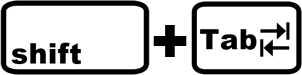
and this is where TAB and Shift+TAB key helps a great deal. Where Tab key helps you navigate to next command button or cell, Shift+TAB key helps you go back or jump back to previous button or interactive interface.
Ctrl+1 – Get in the control of the first thing i.e. Formatting
 This shortcut is like a swiss knife. If you know this then it can save you from remembering few others too and easily do many things. But every time I hit this shortcut my intention is to access number formatting options especial custom format option. Don’t forget to check out Excel tutorials where custom number format is used.
This shortcut is like a swiss knife. If you know this then it can save you from remembering few others too and easily do many things. But every time I hit this shortcut my intention is to access number formatting options especial custom format option. Don’t forget to check out Excel tutorials where custom number format is used.Alt+Ctrl+V – Paste Special
 This shortcut belongs to Paste Special and it is so special that it can’t miss anybody’s Top 10 list. With every new Excel version introduced Paste special feature is expanded and thus remembering this shortcut is like a long term investment with promised profits. To learn more about Paste special feature and all the tutorials its been used in different ways by checking out paste special articles
This shortcut belongs to Paste Special and it is so special that it can’t miss anybody’s Top 10 list. With every new Excel version introduced Paste special feature is expanded and thus remembering this shortcut is like a long term investment with promised profits. To learn more about Paste special feature and all the tutorials its been used in different ways by checking out paste special articlesCtrl+L (Table) / Shift+Ctrl+L (Toggle filter on-off)
Although these are two different shortcuts and belong to two very different features but as they are with an “L” key therefore I am considering them as one. But yes they totally deserve to be counted as two.
 Ctrl+L converts selected data range into table instantly. And those who are familiar with Excel Tables and reason why they are so cool can not forget this shortcut. I remember this shortcut not because what it can do but rather what really happens after this shortcut is hit and I have tables. If you are interested in learning more about Excel tables then don’t forget to read Excel Tables articles
Ctrl+L converts selected data range into table instantly. And those who are familiar with Excel Tables and reason why they are so cool can not forget this shortcut. I remember this shortcut not because what it can do but rather what really happens after this shortcut is hit and I have tables. If you are interested in learning more about Excel tables then don’t forget to read Excel Tables articles So if you are already in love with Ctrl+L then meet Shift+Ctrl+L that toggles filter on/off on selected range. And just like with Tables, this shortcut stands the same and I love what happens after I have the filters applied on the data. To learn more about uses of filter and how they have been implemented in different cases check out our Filters tutorials collection.
So if you are already in love with Ctrl+L then meet Shift+Ctrl+L that toggles filter on/off on selected range. And just like with Tables, this shortcut stands the same and I love what happens after I have the filters applied on the data. To learn more about uses of filter and how they have been implemented in different cases check out our Filters tutorials collection.F2 – One key to do EVERYTHING!

To do anything in Excel you have to get into edit mode. And to do this you can use one of the ways i.e. to hit F2 key. I know it is not the only way to enter edit mode. But the closest that mimics F2 power is mouse’ double click. So I always go with F2 key instead of moving my hand, placing it on mouse and clicking the left mouse button twice! I think its too much of work for me as compared to pushing F2 key 

Ctrl+Enter – Insert same data in multiple cells
 Think for a moment that you have to insert same content or formula in multiple cells and cells are in thousands? Well if you are in similar situation then remember this shortcut. Select cells > hit F2 key to enter edit mode > insert whatever content you intend and instead of hitting Enter key hit Ctrl+Enter combination and selected range will populate with relevant data in no time.
Think for a moment that you have to insert same content or formula in multiple cells and cells are in thousands? Well if you are in similar situation then remember this shortcut. Select cells > hit F2 key to enter edit mode > insert whatever content you intend and instead of hitting Enter key hit Ctrl+Enter combination and selected range will populate with relevant data in no time.Alt key – Toggle tool tips on/off
 Finding it too hard to remember all the shortcuts? Then just remember this one. Hitting Alt key will toggle ribbon tool tips on and off that can guide you on screen to execute certain commands. Thus, this one shortcut leads to several other shortcuts. Didn’t get what I said? Then I strongly recommend opening your Excel program and hit the Alt key to know how powerful it is.
Finding it too hard to remember all the shortcuts? Then just remember this one. Hitting Alt key will toggle ribbon tool tips on and off that can guide you on screen to execute certain commands. Thus, this one shortcut leads to several other shortcuts. Didn’t get what I said? Then I strongly recommend opening your Excel program and hit the Alt key to know how powerful it is.Ctrl+S – Save Excel file
And you thought I will forget it or will not have it in my list? Well this list is not meant to give you the shortcuts you don’t know but rather the ones I use all the time and I don’t remember a single hour working on Excel when I don’t hit this shortcut every now and then. After all whats good of knowing and doing if you don’t save it?
In addition to this…
#evba #etipfree #eama #kingexcel📤How to Download ebooks: https://www.evba.info/2020/02/instructions-for-downloading-documents.html?m=1






























Leave a Comment