Working with Excel Formula Shortcuts | Excel tips & tricks
Working with Excel Formula Shortcuts | Excel tips & tricks
1. How to activate the “Function Argument” dialog box after writing a function in Excel?
E.g. After writing “=VLOOKUP(” – ensure bracket is open, press Ctrl + A Before:
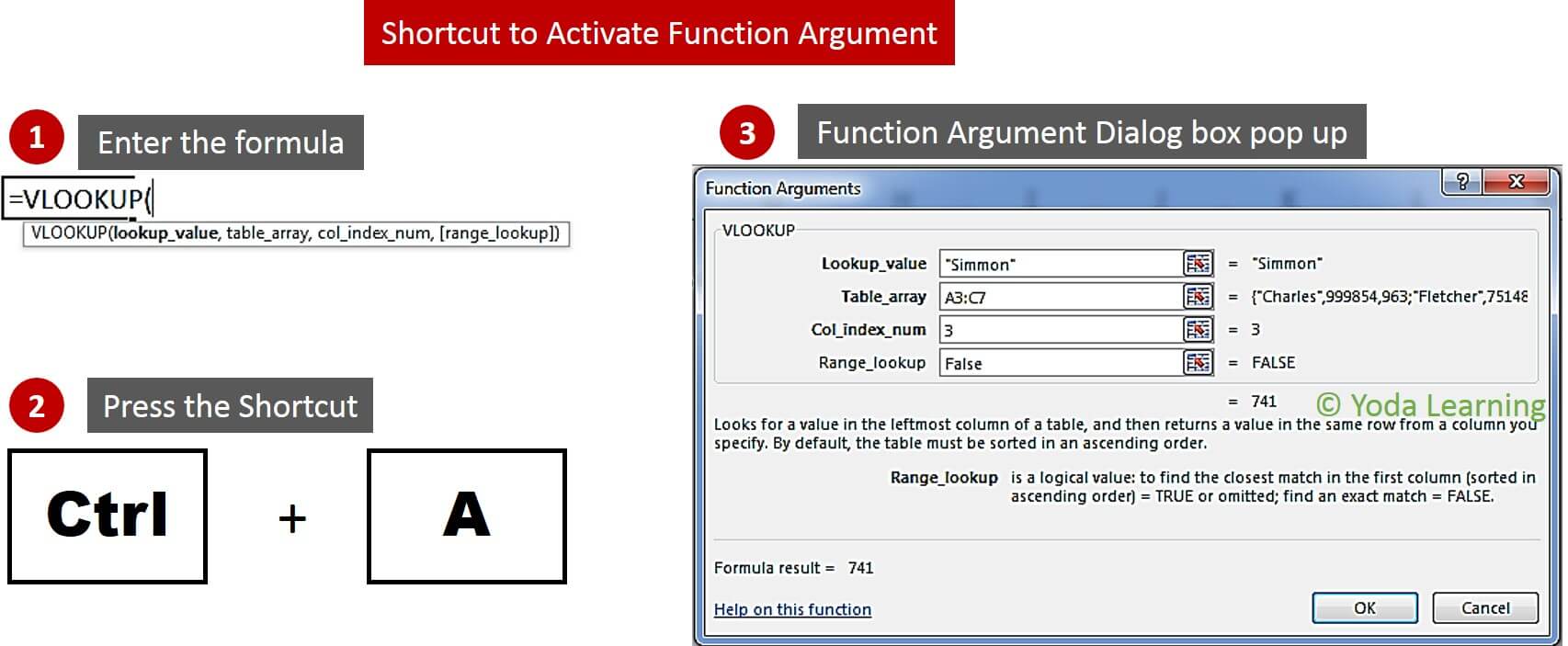
After This excel shortcut allows you to activate function argument dialog box without clicking on “fx” button for “Insert Function” (besides Formula bar)
2. How to go back to the function argument dialog box after executing your function?
Click on the cell where your function result appears, then press Shift + F3. 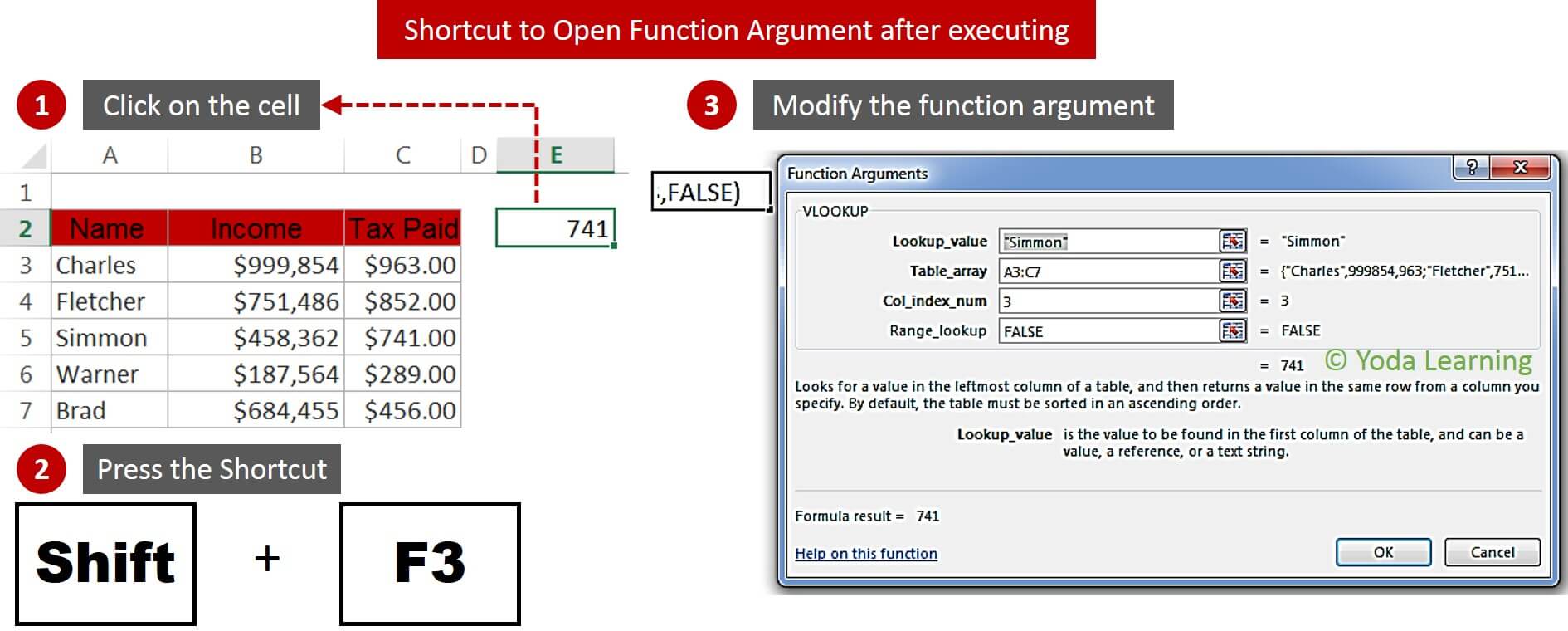
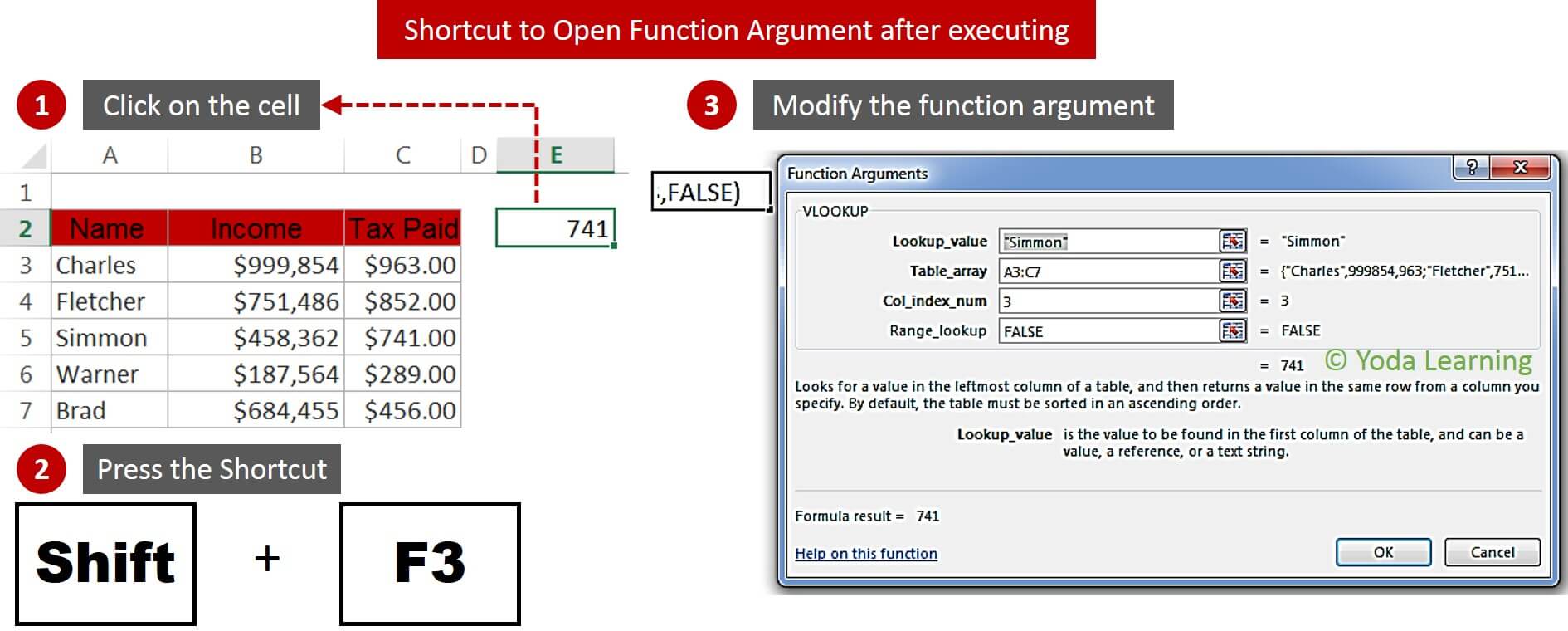
With this Excel shortcut, you can modify the function argument and the result will change.
3. How to toggle up and down inside the function argument dialog box?
Use Tab key to toggle downwards and Shift + Tab to toggle upwards through each cell.
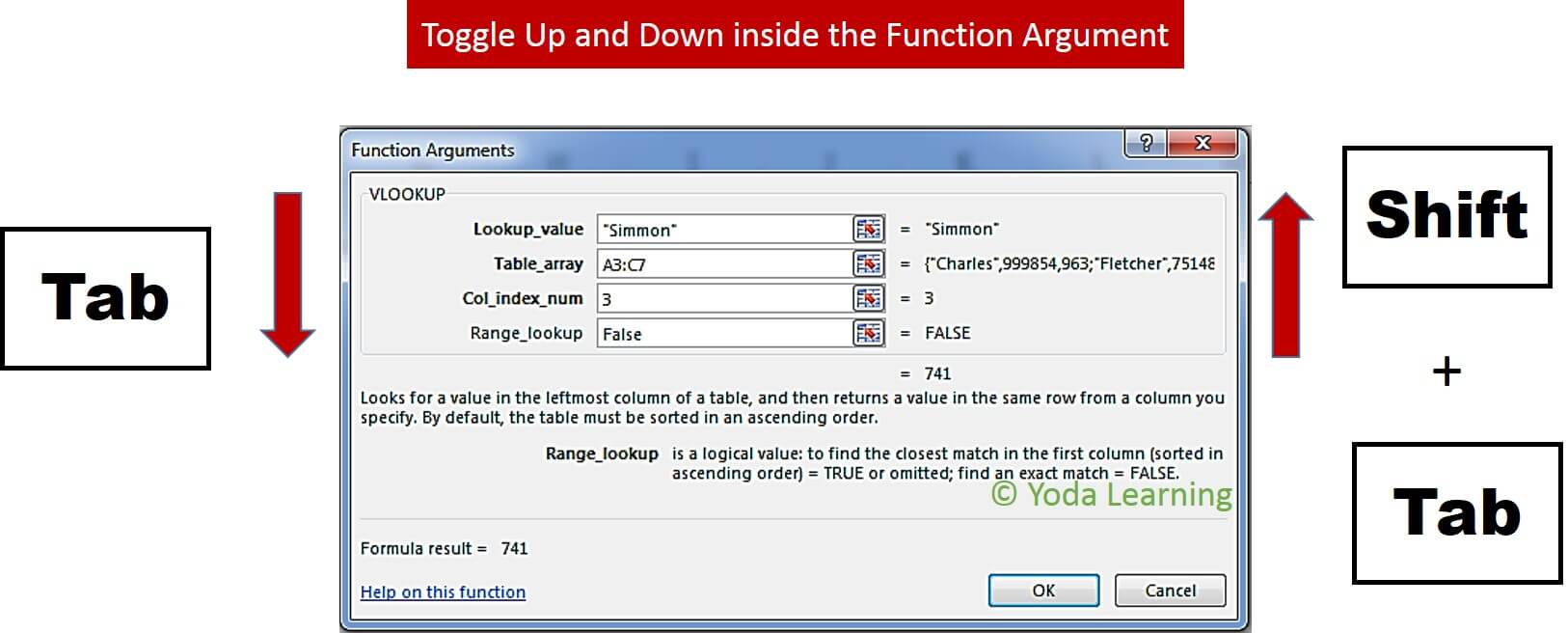
4. How to check the functions used in a cell (E.g. VLOOKUP, Sum)?
Select the cells whose functions you wish to view and press Ctrl + ` (This key is above the Tab key on the keyboard).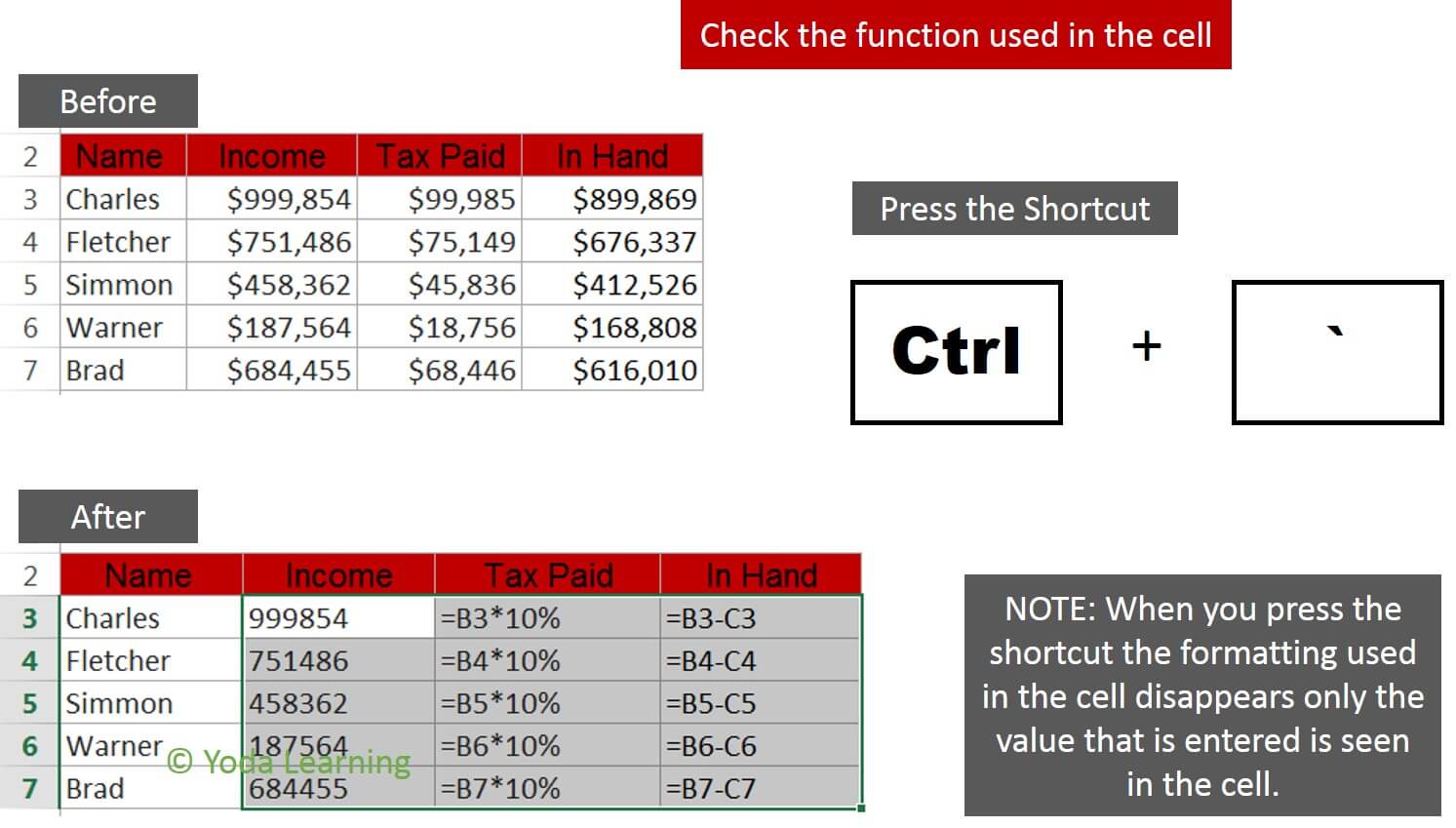
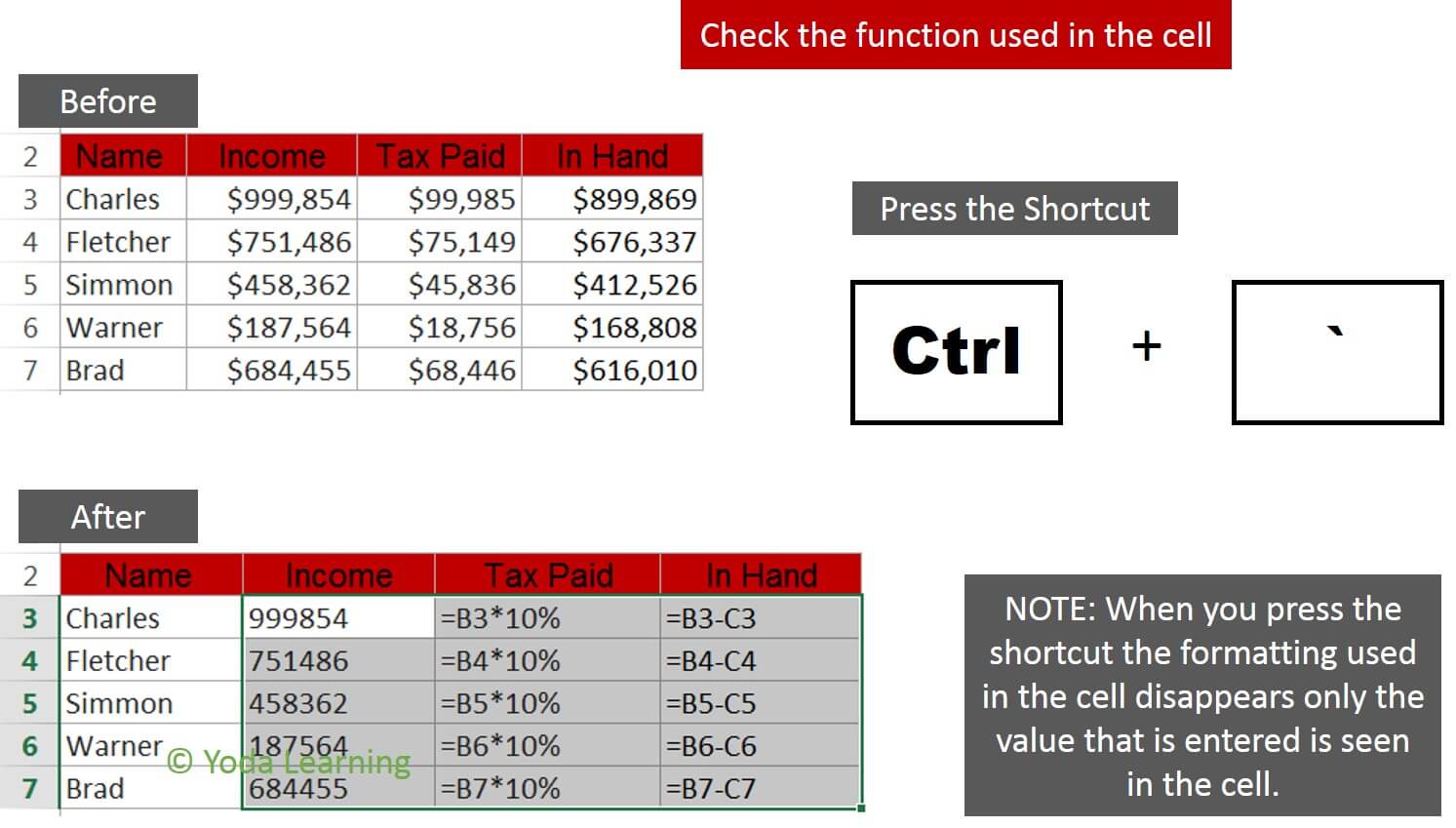
Watch the above Excel Tricks in this 3 min video:
📤You download App EVBA.info installed directly on the latest phone here : https://www.evba.info/p/app-evbainfo-setting-for-your-phone.html?m=1































Leave a Comment