Arrange multiple Windows of the same Workbook!
Arrange multiple Windows of the same Workbook!
How to view different worksheets of the same workbook side by side?
It’s quite normal to have two workbooks opened; and more than common to view the two workbooks side by side:
1) On the RIbbon, Go to View –> Arrange All –> Select how you want to arrange –> OK
How about to view same/different worksheet(s) of the SAME workbook together?
It requires just one more step in advance.
1) Create a new window for the workbook: Go to View –> New Window
2) Note the name on the top of the window. Now it is “12 month profit and loss.xlsx:2 – Microsoft Excel”
3) Also look at the bottom, you should see two windows of the same workbook.
4) Repeat the step in the 1st part: Go to View –> Arrange All –> Select the way you want –> Check “Windows of Active Workbook” –> OK
5) There you go. The screenshot below shows two windows of the same worksheet of the same workbook. You may select different worksheet if required.
Tips: You may click the “View Side by Side” to activate “Synchronous Scrolling”
📤You download App EVBA.info installed directly on the latest phone here : https://www.evba.info/p/app-evbainfo-setting-for-your-phone.html?m=1









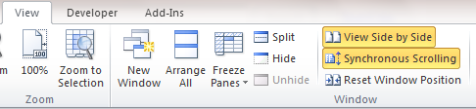
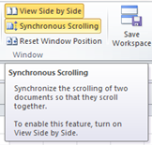




























Leave a Comment