How to use Windows Magnifier

How to use Windows Magnifier
Someone always asks how to use Windows Magnifier on my live Power Excel seminars, so I will write up the key steps.
First, there are three versions of the magnifier. To start the magnifier, press the Windows key and + (the Plus sign on the Numeric Keypad). To stop the magnifier, press the Windows key and Esc.
The first time that you use the magnifier, it opens in a view called Full Screen. Everything on the screen becomes bigger and you can use the mouse to move around. I don't like this version. Look for the floating Magnifier toolbar. Open Views and choose Lens.
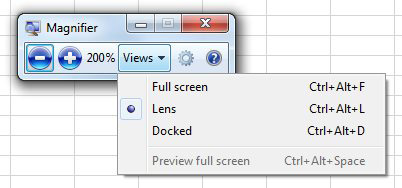
A magnifier lens follows your mouse cursor around the screen. You can use the Settings (gear wheel) icon in the toolbar to change the size of the lens.
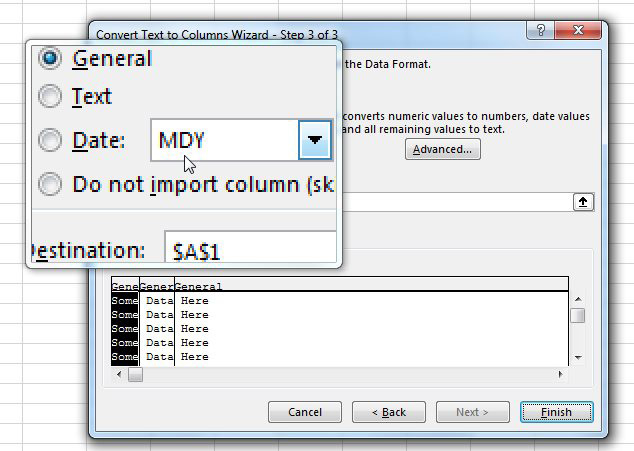
On some computers, the Magnifier toolbar starts out as an icon that looks like a magnifying glass. Click the icon to open the toolbar. More magnifier settings are in Windows, Settings, Ease of Access, Magnifier.
#evba #etipfree #kingexcel📤You download App EVBA.info installed directly on the latest phone here : https://www.evba.info/p/app-evbainfo-setting-for-your-phone.html?m=1































Leave a Comment