Duplicate Columns Using The Power Query Edit
Duplicate Columns Using The Power Query Editor
Suppose you have the source data as shown below. Here, the marked column is the one that we want to duplicate.
Step 1: Select the Column that you want to duplicate
After you load the data source into the Power Query Editor, you have to find the column that you wish to duplicate and select the same. As shown in the picture below, we are going to duplicate the salary column.
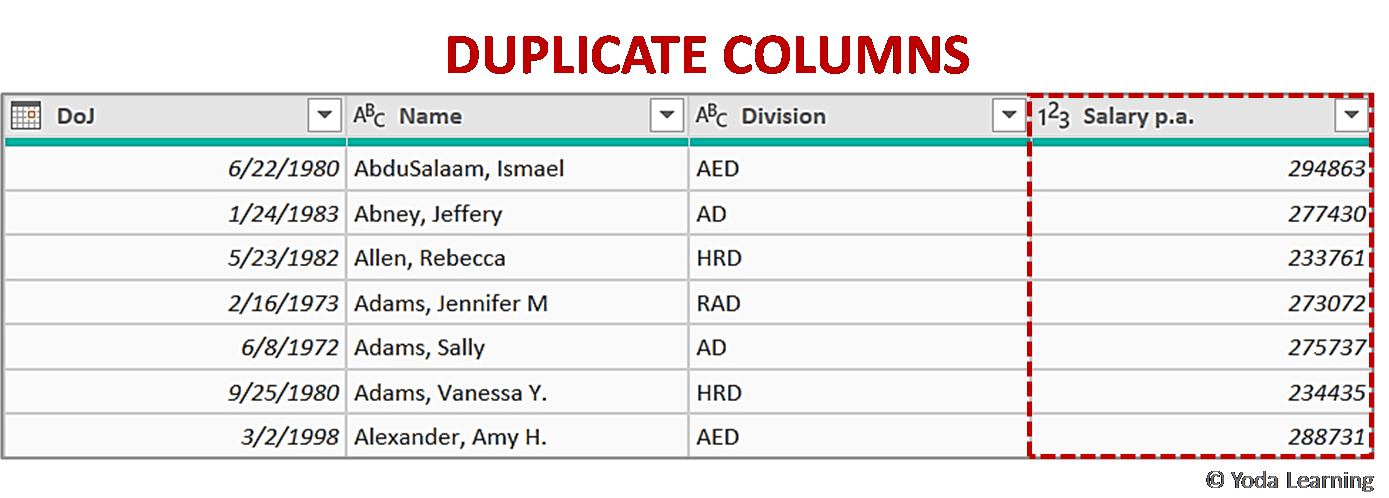
Step 2: Duplicate the selected column
When you select the column to be duplicated, go ahead to do the following changes on the ribbon.
Go to Add Column tab >Duplicate Column option
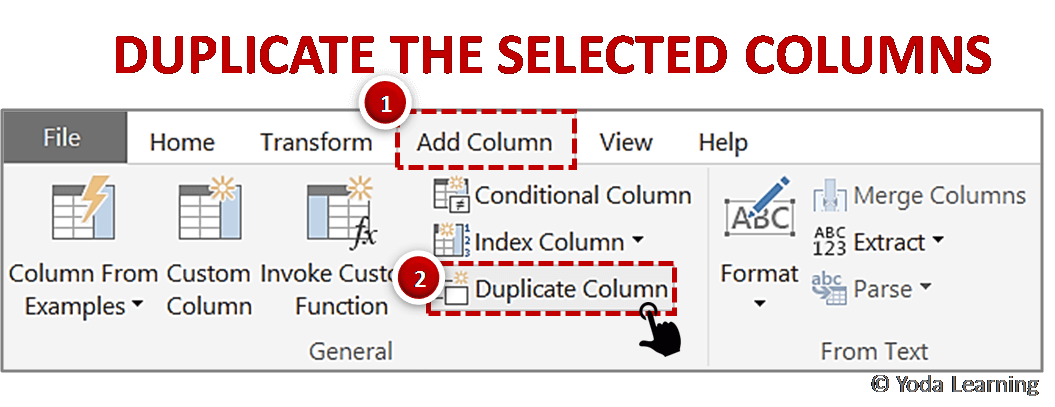
Step 3: Save Data
After you duplicate the column you get the result immediately on the screen of the Power Query Editor. When done with your work, just click on the save icon on the top to save the changes for next time.
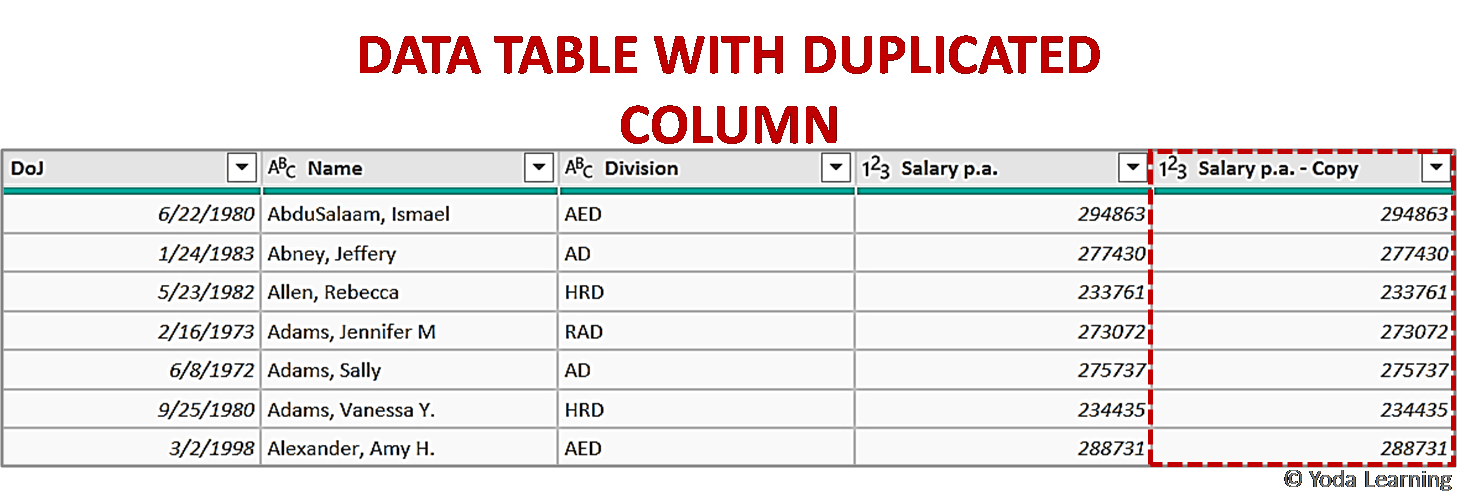
📤You download App EVBA.info installed directly on the latest phone here : https://www.evba.info/p/app-evbainfo-setting-for-your-phone.html?m=1































Leave a Comment